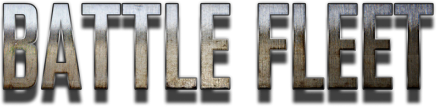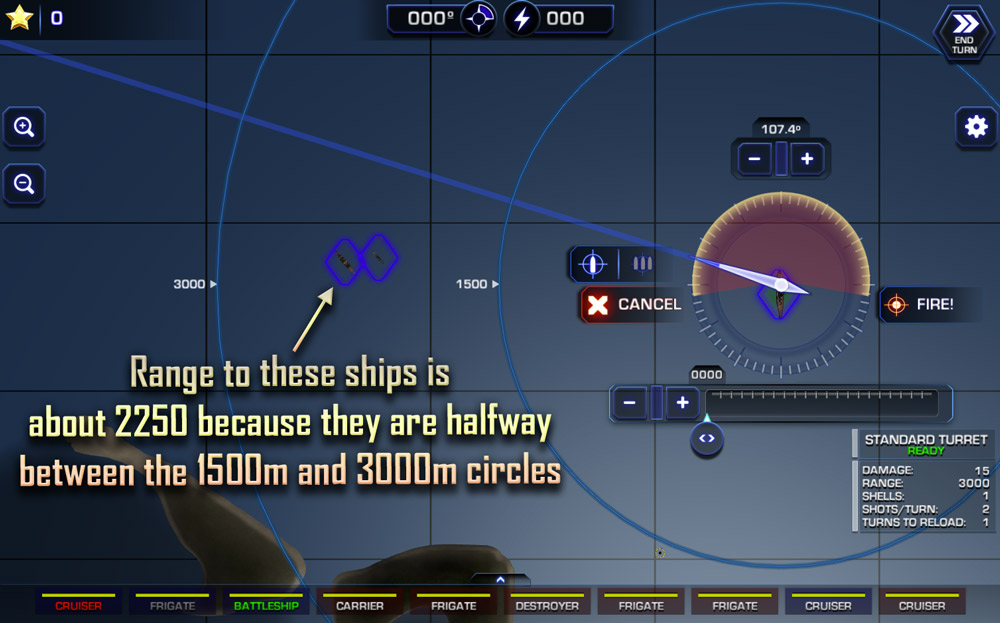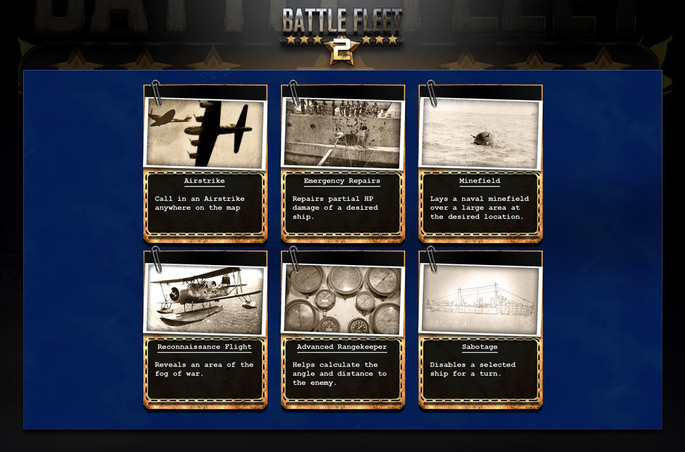Battle Fleet 2 Help and Strategy Tips (Battle Fleet 1 Help)
How To PlayGeneral Help
|
Hints and TipsGeneral Tips
|
|
Movement Help
|
Movement Tips
|
|
Firing Help
|
Firing Tips
|
|
Misc Help
|
Misc Tips
|
Submarine Help
- Submarines are armed with 2 forward torpedo tubes, a deck gun and an aft torpedo.
- Destroyers & frigates now have depth charges in addition to their regular weapon slots. They can also detect submerged subs within a short range.
- Subs can dive between 3 different depths during their move: Surfaced, Periscope, Max Depth. Each provides advantages and disadvantages affecting movement, detection & weapons. The sub must move in order to change depth and can only change 1 depth level per turn (i.e.: can't go from surfaced to max depth in one turn, has to go to periscope depth first).
- The deck gun can only be fired while the sub is surfaced, and torpedoes can only be used while surfaced or at periscope depth.
- While submerged they will remain hidden from view unless they are either within the sub-detection range of a destroyer or frigate, or within a short range of any ship when at periscope depth.
- Any weapon can damage a sub when surfaced, and inflict partial damage when at periscope depth (plunging fire). Only depth charges can damage a sub at max depth.
- Recon flights can detect subs at any depth.
- At max depth a submarine's speed is reduced.
Campaign Help
- To win the campaign you must capture all territories.
- Ships can only be built in territories with Shipyards (denoted by an anchor icon), each shipyard has a limit of 5 ships it can build per turn.
- Every turn you gain points for all the territories that you control.
- Transports are required to capture some territories. Select a territory and the number of required transports will be listed in the territory details panel. The transports need to survive the battle, if they are destroyed during the battle then even if all enemies are destroyed you will not be able to take over the territory.
- Airfields and Coastal Artillery are rebuilt after each battle automatically.
- Ship components, such as their weapons, engine, rudder, etc are automatically repaired after a battle, but the hull damage can only be repaired in a shipyard. To repair, move you ships into a ship yard for 1 turn.
- If you retreat from a battle (by selecting "End Mission" from the options menu) you will lose some ships and your fleet will retreat to a random neighboring territory you control. If you do not control any neighboring territories the ships will be lost.
Strategic Command Cards
Strategic Command Cards are randomly placed around the map. They are floating crates with a yellow highlight. To pick up a command card, simply move one of your ships near the crate. To use the card, press the Command Card button along the top left of the screen, then select the card you want to use (if you have multiple cards). Some cards give you a special action that can be placed on the map, while other cards need to be applied to a specific ship.
KEYBOARD CONTROLS (Mac or PC only)
- Use the WASD or Arrow keys to move the camera
- "Spacebar" will move the ship or fire a weapon if you have the aiming compass visible.
- "Tab" will select the next ship in the ship order list. Ships that are not visible will not be selected.
- "Escape" will open the Options menu
- "Z" will toggle between zoom levels
- "E/Q" can be used to adjust power level
- "F/R" can be used to adjust angle
- "C" will select the next ship in the ship order list
- "X" will select the previous ship in the ship order list