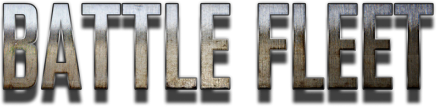Battle Fleet: Ground Assault Help and Strategy Tips
How To PlayGeneral Help
|
Hints and TipsGeneral Tips
|
|
Movement Help
|
Movement Tips
|
|
Firing Help
|
Firing Tips
|
Campaign Help
- To win the campaign you must capture all territories.
- Tanks can only be built in territories with Factories (denoted by a big Factory icon), each factory has a limit of tanks it can build per turn.
- Every turn you gain points for all the territories that you control.
- Transports are required to capture some territories. Select a territory and the number of required transports will be listed in the territory details panel. The transports need to survive the battle, if they are destroyed during the battle then even if all enemies are destroyed you will not be able to take over the territory.
- Airfields and Artillery are rebuilt after each battle automatically.
- Tank components, such as their weapons, engine, tracks, etc are automatically repaired after a battle, but the hull damage can only be repaired in a factory. To repair, move you tank into a factory for 1 turn.
- If you retreat from a battle (by selecting "End Mission" from the options menu) you will lose some tanks and your fleet will retreat to a random neighboring territory you control. If you do not control any neighboring territories the tanks will be lost.
KEYBOARD CONTROLS
- Use the WASD or Arrow keys to move the camera
- Shift + Enter will end your turn
- "Spacebar" will move the tank or fire a weapon if you have the aiming compass visible.
- "Tab" will select the next tank in the tank order list. Tanks that are not visible will not be selected.
- "Escape" will open the Options menu
- "Z" will toggle between zoom levels
- "E/Q" can be used to adjust power level (distance)
- "F/R" can be used to adjust angle
- "C" will select the next tank in the tank order list
- "X" will select the previous tank in the tank order list
Q: Can I play "Windowed Mode" instead of fullscreen?
A: Yes! The game supports both Fullscreen and Windowed modes. You can change the mode by holding down the SHIFT button when double clicking on the game's icon during startup. This will bring up a window with resolution and fullscreen options. Some of the resolution and graphics options presented in this menu will not work with all systems.
Q: Can I change the screen resolution?
A: Yes, you can change the resolution by holding down the SHIFT button when double clicking on the game's icon during startup. This will bring up a window with resolution and fullscreen options. Some of the resolution and graphics options presented in this menu will not work with all systems. The game will not run properly on a resolution smaller than 1024x768.
Q: Can I change keyboard controls?
A: Yes, you can change the keys used to control the game by holding down the SHIFT button when double clicking on the game's icon during startup. This will bring up a window with resolution and input options. Select the Input tab to view the available controls and keys.
A: Yes! The game supports both Fullscreen and Windowed modes. You can change the mode by holding down the SHIFT button when double clicking on the game's icon during startup. This will bring up a window with resolution and fullscreen options. Some of the resolution and graphics options presented in this menu will not work with all systems.
Q: Can I change the screen resolution?
A: Yes, you can change the resolution by holding down the SHIFT button when double clicking on the game's icon during startup. This will bring up a window with resolution and fullscreen options. Some of the resolution and graphics options presented in this menu will not work with all systems. The game will not run properly on a resolution smaller than 1024x768.
Q: Can I change keyboard controls?
A: Yes, you can change the keys used to control the game by holding down the SHIFT button when double clicking on the game's icon during startup. This will bring up a window with resolution and input options. Select the Input tab to view the available controls and keys.